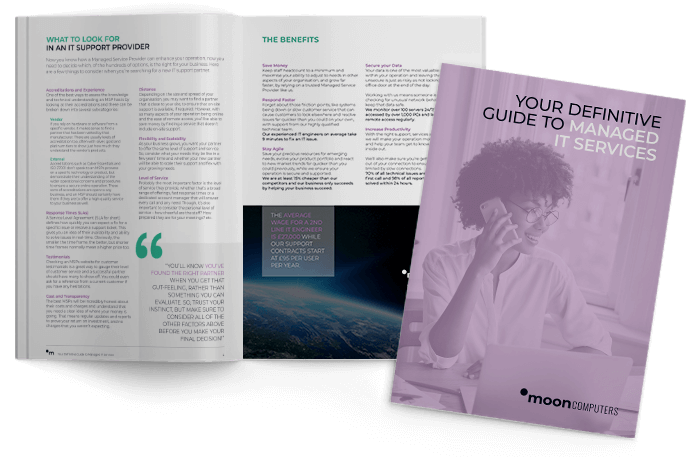Browsing the web presents many risks, so due to size this month’s tip will be split over 2 posts, reduce the risks by following the Part 2 steps below:
Downloading Files and Applications
Downloading files or applications from untrusted sources can introduce malware or viruses to your device. Only download files from reputable websites and developers; always use reputable antivirus software to scan downloaded files:
- Download files only from trusted sources, such as official websites or reputable app stores.
- Before downloading, check the file’s reputation by conducting a quick online search or reading user reviews.
- Keep your antivirus software up to date and perform regular scans on downloaded files.
Remember…if you receive an unexpected email attachment or an unfamiliar download prompt on a website, exercise caution and avoid downloading the file unless you are confident about its authenticity.
Virus Total website can be used to check websites or files you are unsure of, but as always, service contract customers can contact our helpdesk.
Disable the Password-Saving Feature in your Browser
-
Microsoft Edge:
Click on the three-dot menu in the top-right corner, go to “Settings,” then “Profile.” Scroll down to “Password” and click on “Manage passwords.” Toggle off the switch next to “Offer to save passwords” to disable password saving.
-
Google Chrome:
Click on the three-dot menu in the top-right corner, go to “Settings,” scroll down, and click “Autofill.” Turn off the “Passwords” toggle switch.
Follow this link for Tip Of The Month part 1 if you missed it.
Thanks,
THE MOONCOMPUTERS TEAM