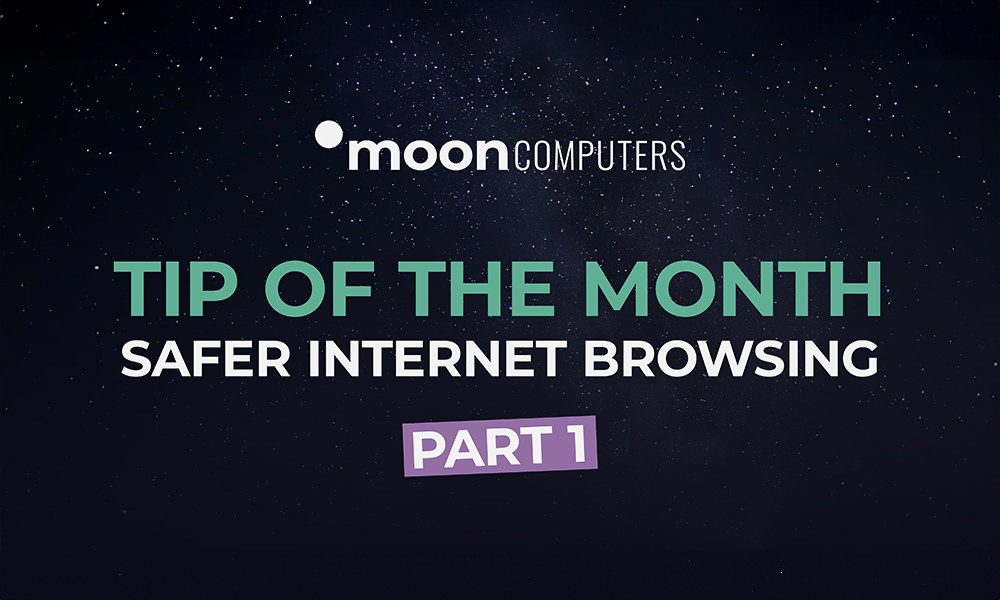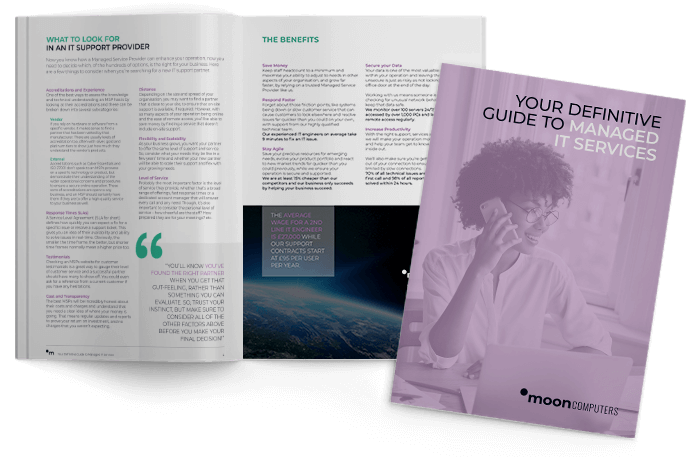Keep Your Web Browser Up to Date
-
Microsoft Edge:
Click on the three-dot menu in the top-right corner, go to “Help and feedback,” and select “About Microsoft Edge.” Edge will automatically check for updates and install them if available.
-
Google Chrome:
Click on the three-dot menu in the top-right corner, go to “Help,” and select “About Google Chrome.” Chrome will automatically check for updates and install them if available.
Opt for Robust Privacy and Security Settings on Your Web Browser
-
Microsoft Edge:
Click on the three-dot menu in the top-right corner, go to “Settings,” then “Privacy, search, and Services.” Customize settings such as “Cookies and site permissions,” “Tracking Prevention,” and “Passwords.”
-
Google Chrome:
Click on the three-dot menu in the top-right corner, go to “Settings,” scroll down, and click “Privacy and Security.” Adjust settings such as “Cookies,” “Permissions,” and “Security” according to your preferences.
Stop Visiting Websites Without HTTPS!
- Look for a padlock icon in the address bar of your browser, usually on the left side.
- Check the URL (web address) of the website. Secure websites start with “https://” instead of http://.
- Using a password manager like KeePass Password Safe for a more secure solution.
- Using 2 Factor Authentication on any accounts you have that offer this service.
Tip of the month Part 2 will be sent next week.
Thanks,
THE MOONCOMPUTERS TEAM